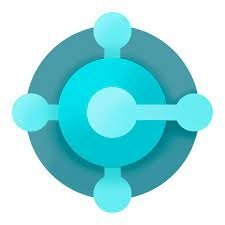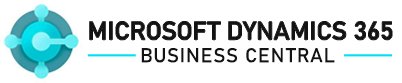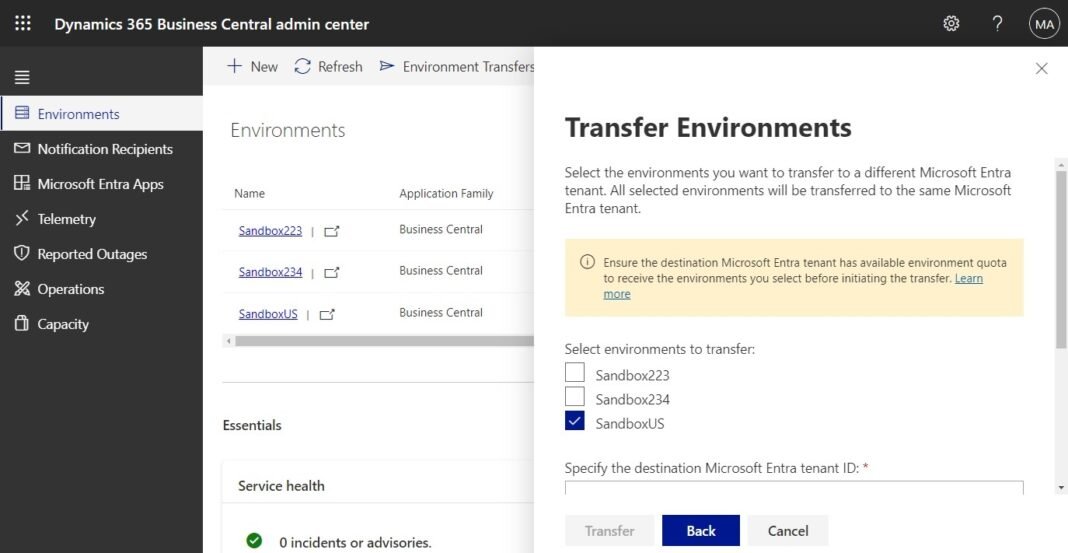In the dynamic realm of business solutions, the unveiling of Microsoft Dynamics 365 Business Central’s BC23.4 update has sparked a wave of anticipation. With a focus on transferring environments between Microsoft Entra tenants, this update promises a significant leap forward in streamlining processes for businesses. Let’s embark on a deep dive into the Tenant Transfer feature and explore how it can reshape the landscape of Dynamics 365 Business Central.
Understanding the Business Value for Mergers, Acquisitions, and Demo Environments
The BC23.4 update introduces a game-changing feature: the ability for internal administrators to transfer Business Central environments between Microsoft Entra tenants. This functionality addresses critical scenarios such as mergers, acquisitions, and partner organizations needing to transfer demo environments seamlessly.
Initiate Transfer on Source Tenant
The process kicks off with internal administrators, authenticated in the Business Central administration center, selecting “Environments” and navigating to “Environment Transfers.” Here, administrators can specify the Entra tenant ID of the destination tenant and choose the environment(s) to be transferred.
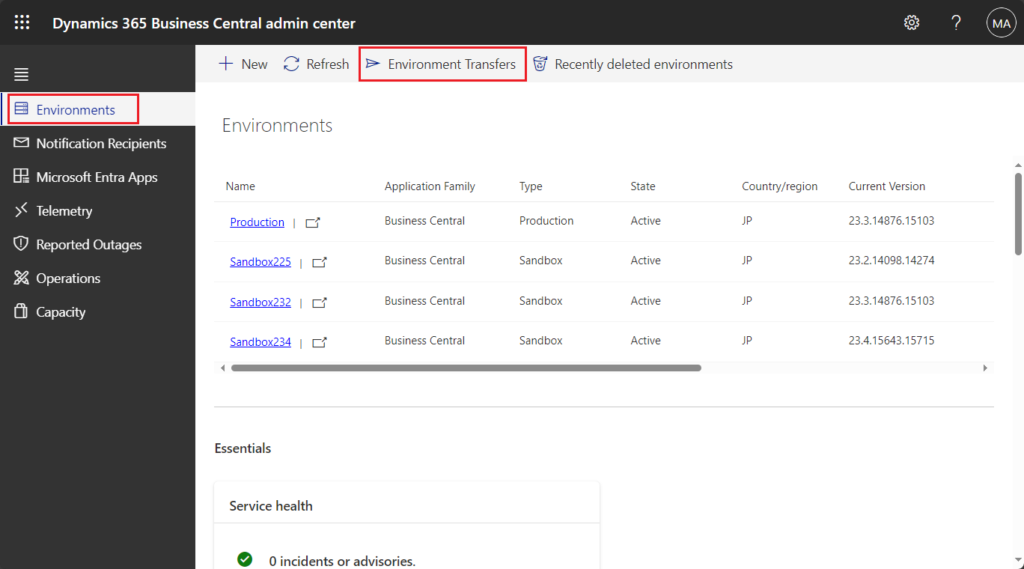
Select Transfer Environments
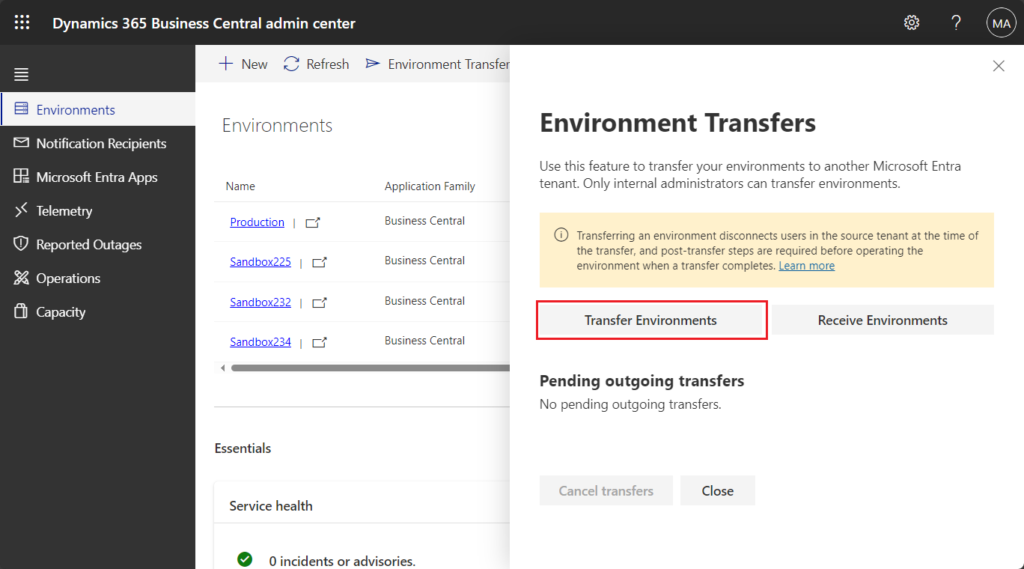
Select the environment(s) to be transferred
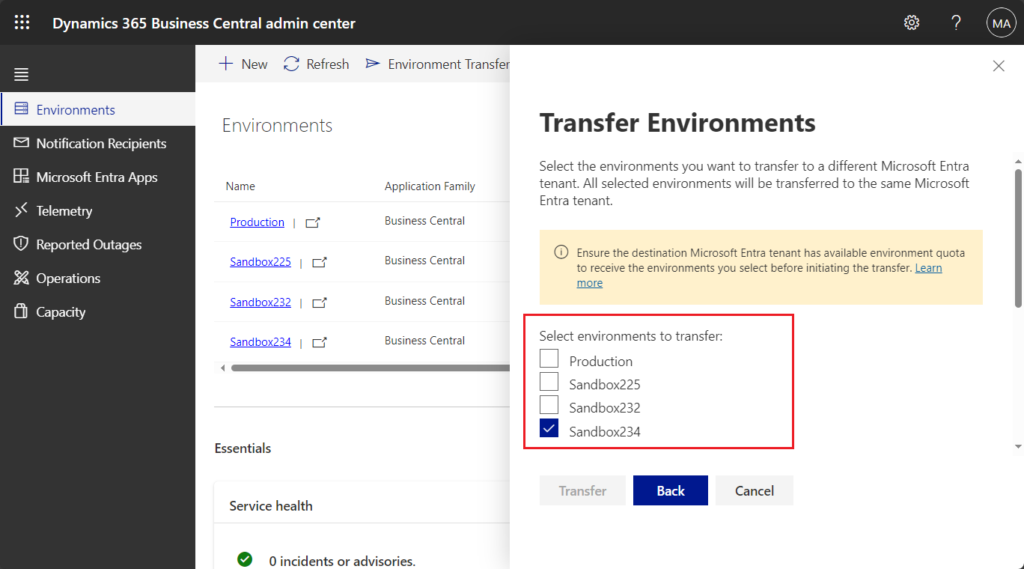
Specify the Entra tenant ID of the destination tenant
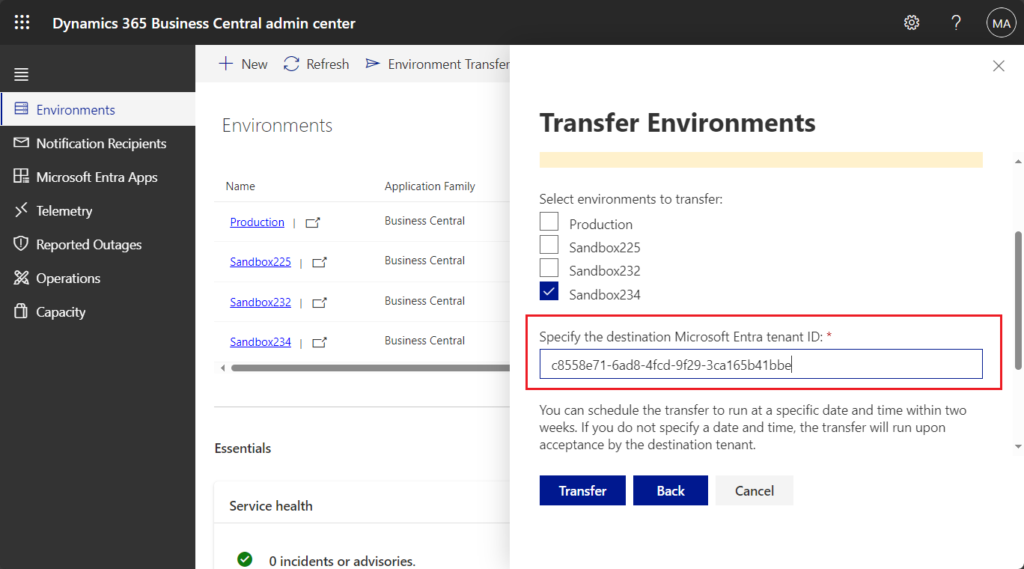
Choose a date and time at which the chosen environment(s) should transfer to the destination, and confirm..
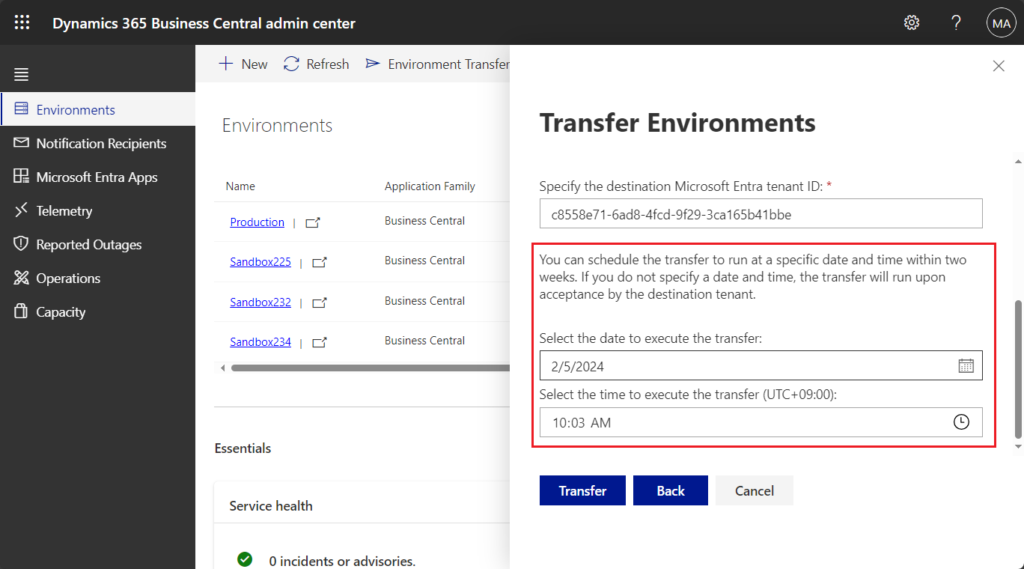
After creating a transfer on the source tenant, you can review the status on the Pending outgoing transfers list.
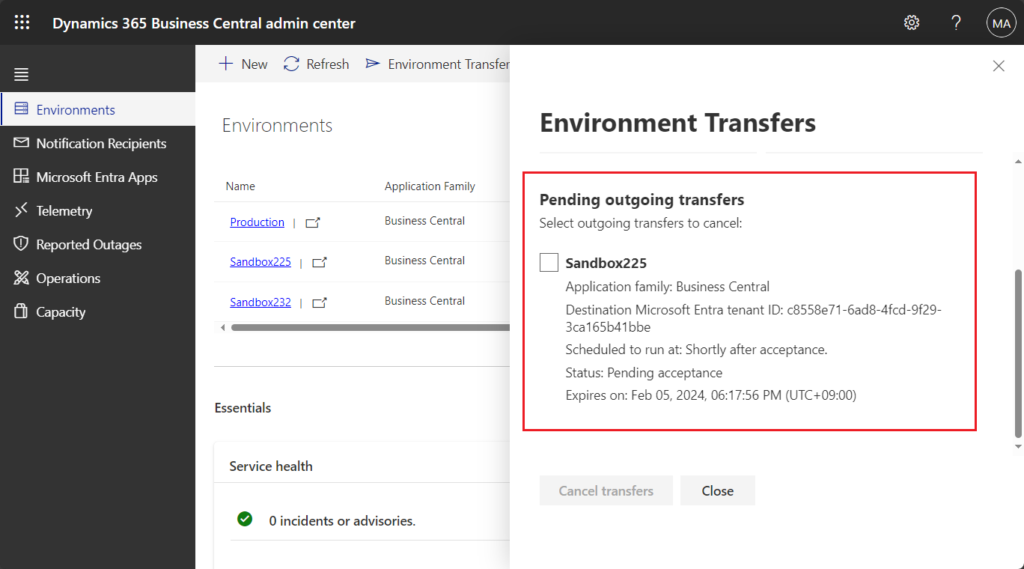
And there will be Transfer request Queued information after the environment status.
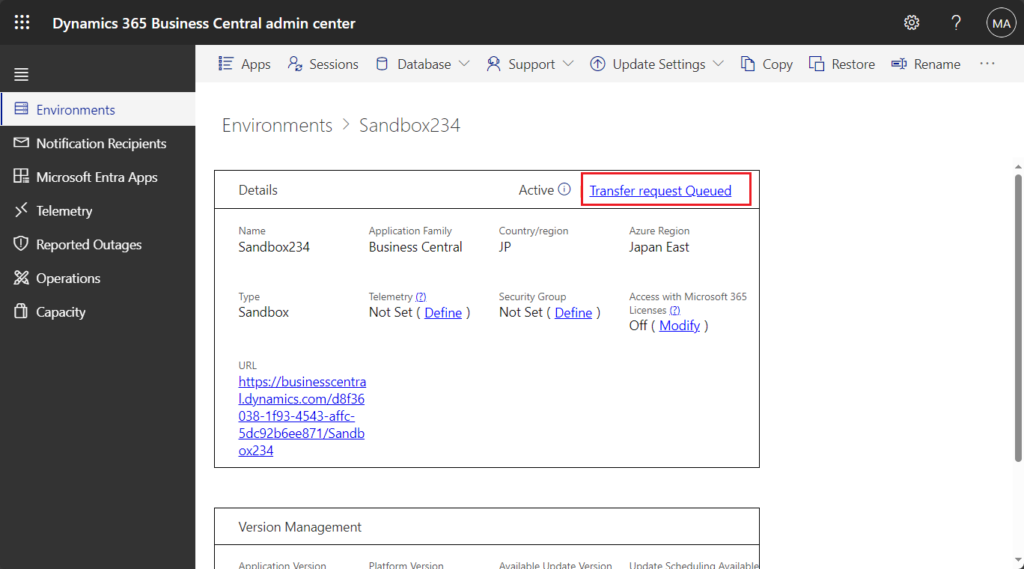
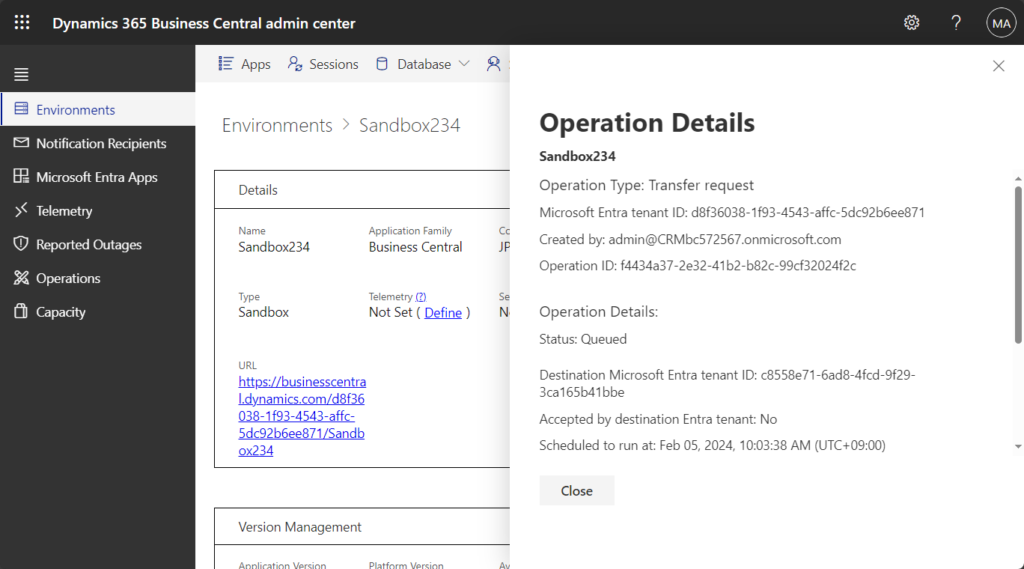
Important: An environment transfer must be accepted in the destination Entra tenant within 8 hours of creating the transfer on the source tenant. If you specify a time when initiating a transfer on the source tenant, the transfer will not start before the chosen time even if the transfer is accepted on the destination tenant before the chosen time. If the transfer is accepted on the destination tenant after the time chosen on the source tenant, the transfer will run immediately upon acceptance in the destination tenant. If a transfer is not accepted in the destination tenant within 8 hours of creating the request in the source tenant, the created operation will have status ‘Skipped’ on the Operations page in the Business Central administration center.
Transfer requests are valid for two weeks if accepted on the destination tenant within 8 hours; it is not possible to choose a date and time on the source tenant that is more than two weeks in the future.
Cancel transfer request:
You can cancel a pending transfer from source tenant, select the pending outgoing transfers which you would like to cancel and confirm.
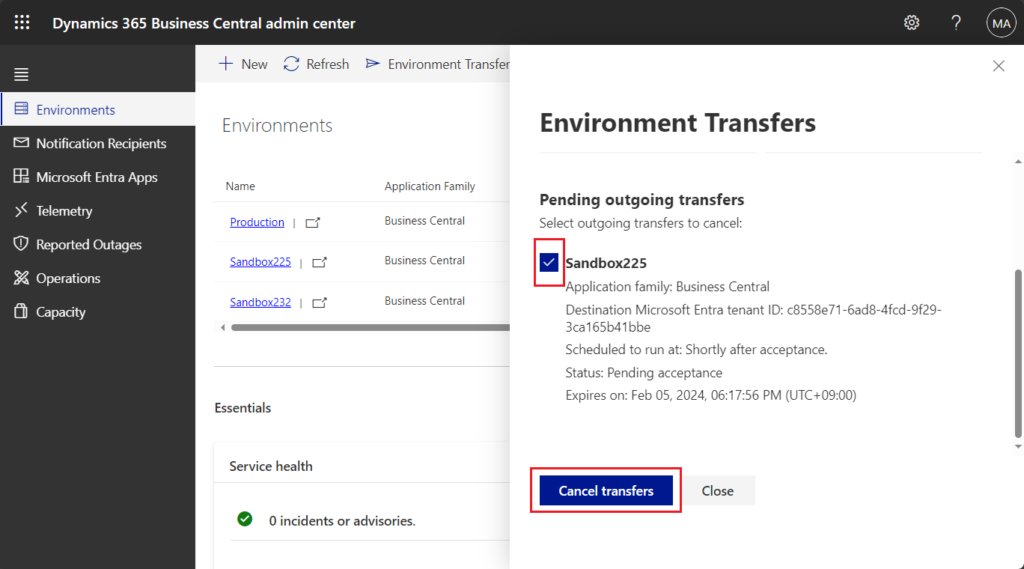
PS: Pending transfers can be cancelled by internal administrators until the transfer starts, i.e. as long as the transfer has not been accepted on the destination tenant or the scheduled time for the transfer is in the future.
Accept transfer request:
To confirm the transfer, it has to be accepted on the destination tenant within 8 hours of creating the request on the source tenant. Ensure the destination tenant has at least one paid user license and sufficient environment and storage quota available to receive the new environments.
Authenticated as an internal administrator, in the navigation pane of the Business Central administration center, select Environments > Environment Transfers
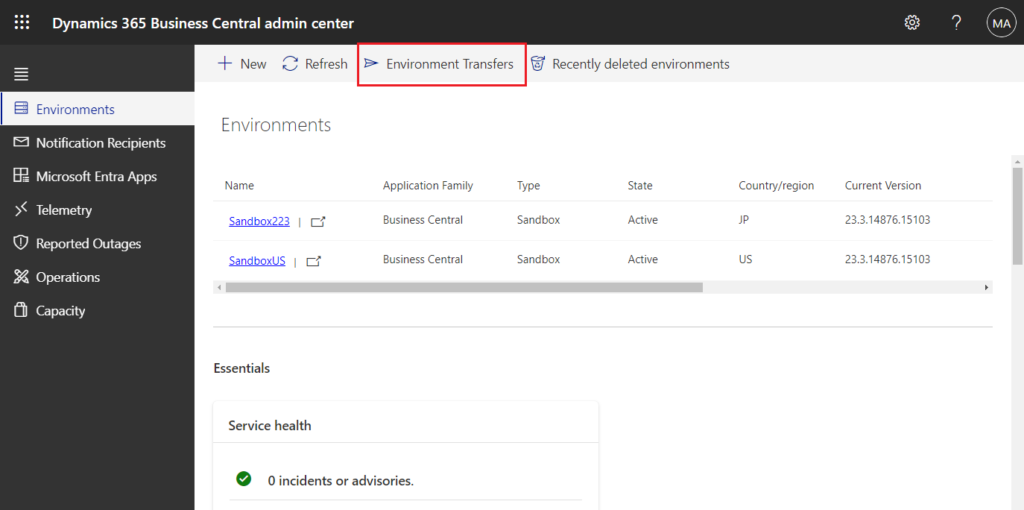
Select Receive Environments
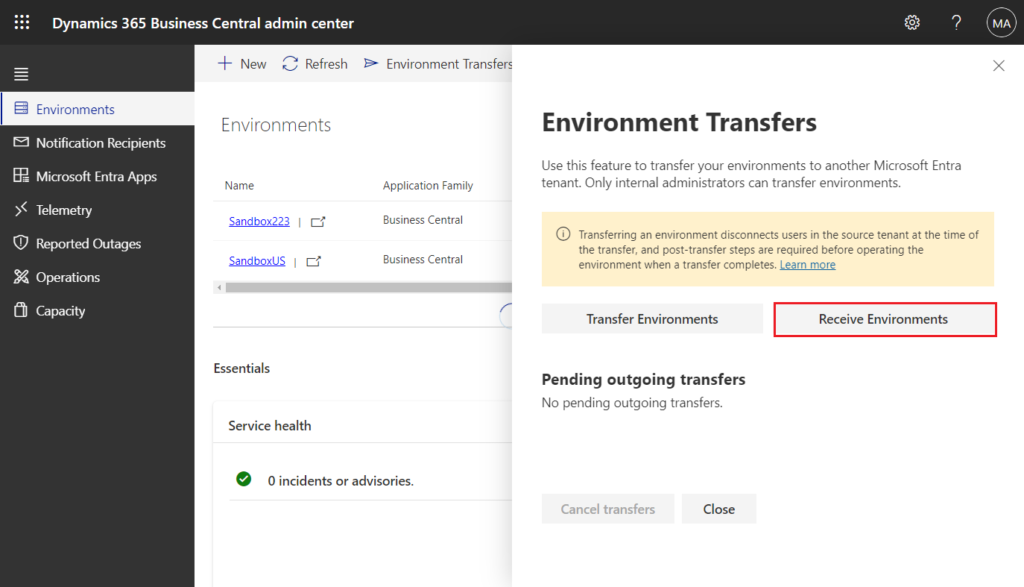
Specify the Entra tenant ID of the source tenant you’re accepting an environment transfer from, then choose Next.
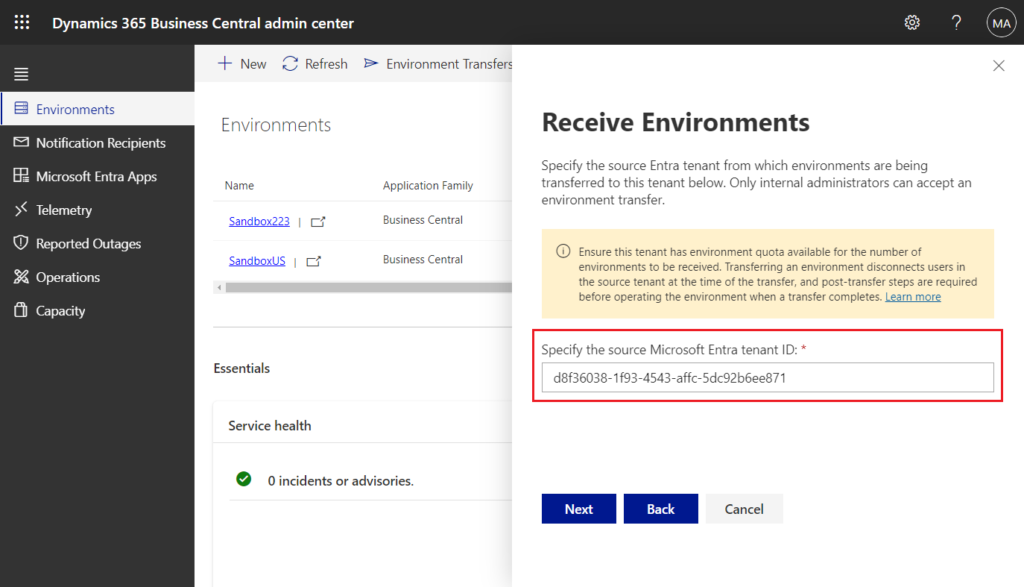
Select the environment(s) for which you want to accept a transfer and confirm.
PS: If a selected environment has a name that already exists in the destination tenant you will be prompted to enter a new name to avoid duplicate environment names. If you are prompted to rename multiple selected environments, you must enter unique names for each selected environment.
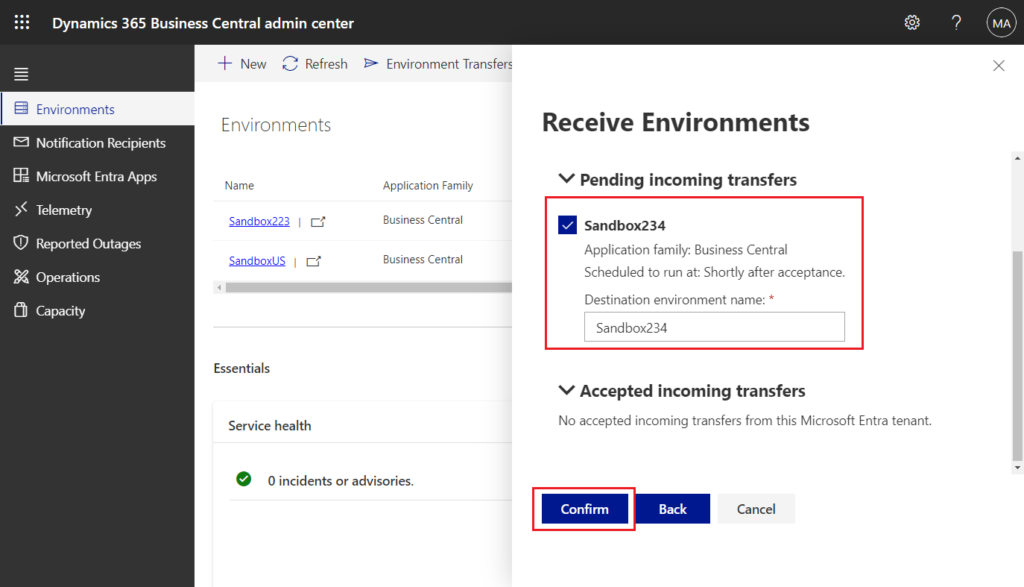
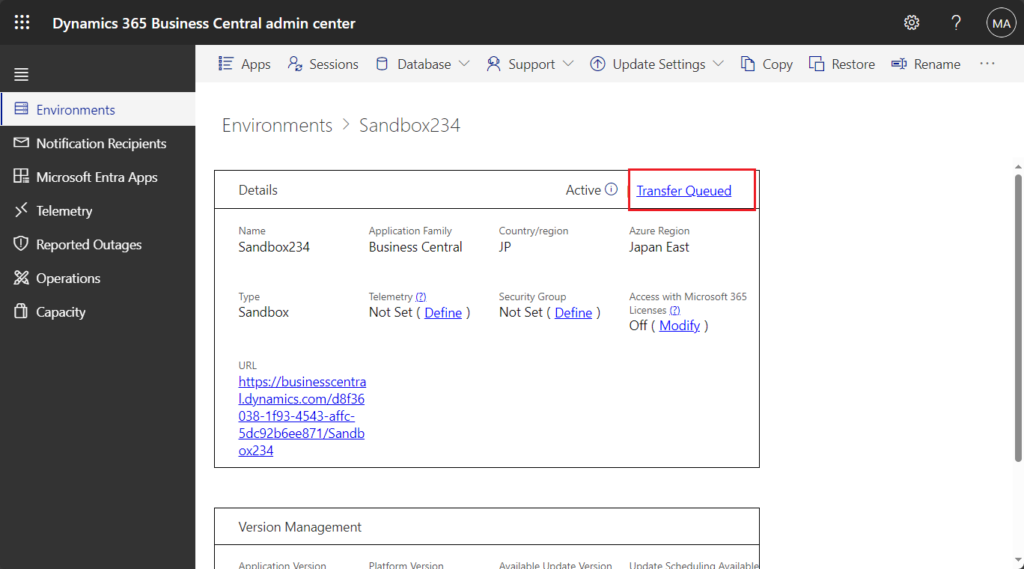
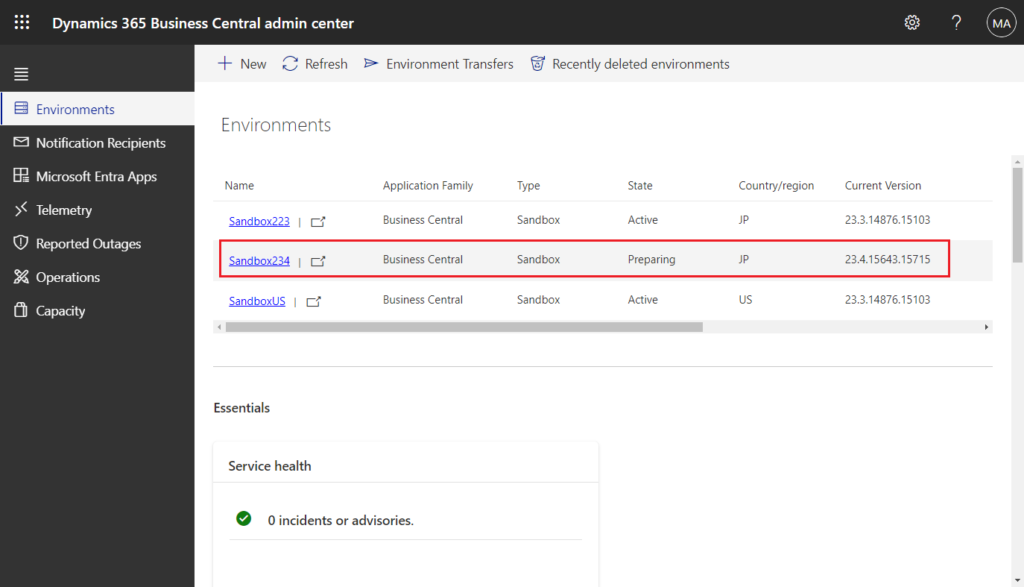
Transfer completed.
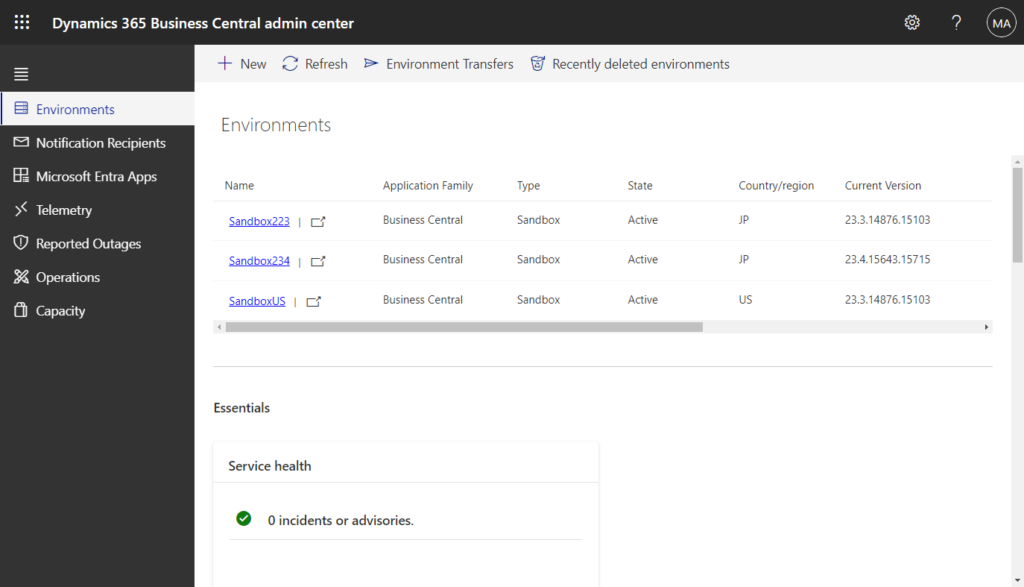
PS: Accepted environments with a transfer time set when the request was created in the source tenant that is in the past will transfer immediately; environments with a transfer time in the future will transfer at the specified time.
Transfer request logs:
Transfer request related logs can be viewed in Operations.
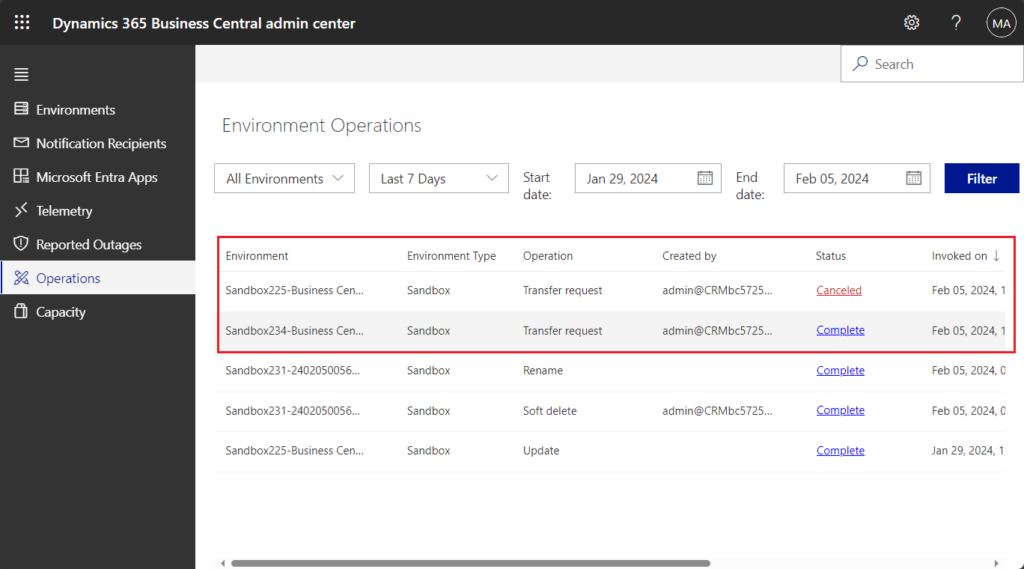
The same environment can be transferred and then transferred back to the original tenant.
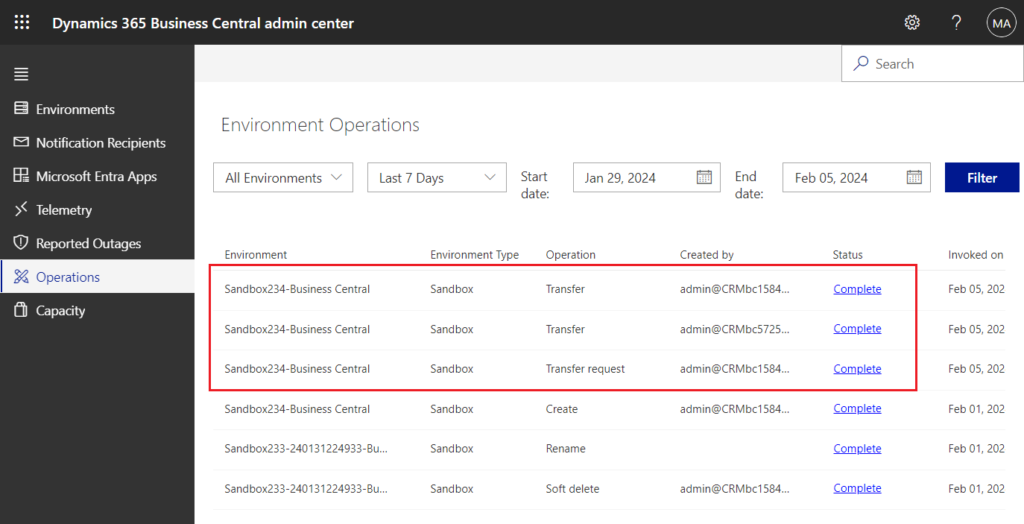
Conclusion: Embracing Efficiency with BC23.4
In conclusion, the BC23.4 update for Dynamics 365 Business Central brings a heightened level of efficiency and control to environment management. The Transfer Tenant feature empowers businesses to navigate the complexities of mergers, acquisitions, and partner collaborations seamlessly. As organizations embrace this update, they step into a future where environment transfer becomes a strategic tool for business agility.
FAQs: Navigating the Dynamics 365 Business Central Environment Transfer
1. Can I transfer environments between tenants indefinitely?
While the BC23.4 update facilitates environment transfer, it’s essential to note that transfer requests are valid for two weeks if accepted promptly. Beyond this period, the operation may be marked as ‘Skipped.’
2. What happens to user personalization after the environment transfer?
User personalization made before the transfer may be lost. Administrators should plan to recreate these personalization’s on the new Microsoft Entra tenant.
3. Can I rename environments during the transfer process?
Yes, administrators can rename environments upon acceptance in the destination tenant to avoid duplicate names. However, this won’t trigger a Rename operation but will be included in the Transfer Operation.
4. How does the update handle external integrations?
External integrations may need to be updated to reflect the new environment URL, including the new Entra Tenant ID. Administrators should plan for these updates post-migration.
5. Is there a limit to the number of environments that can be transferred in one request?
The BC23.4 update does not specify a limit on the number of environments that can be transferred in a single request. However, administrators should consider the system’s capacity and resources for a smooth transfer process.
Embark on the journey of streamlining your Dynamics 365 Business Central environments with the BC23.4 update, where efficiency meets strategic control.
Official information: 2023 release wave 2 plan: Transfer environments between Microsoft Entra tenants
Image credits: https://yzhums.com/47566/